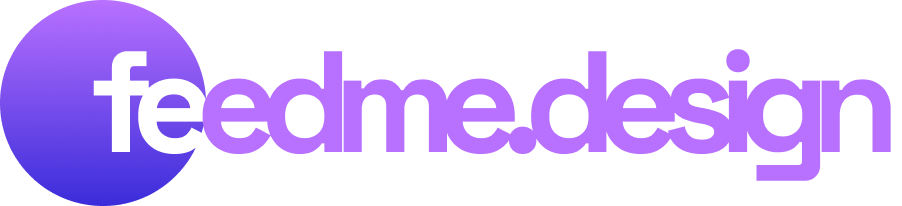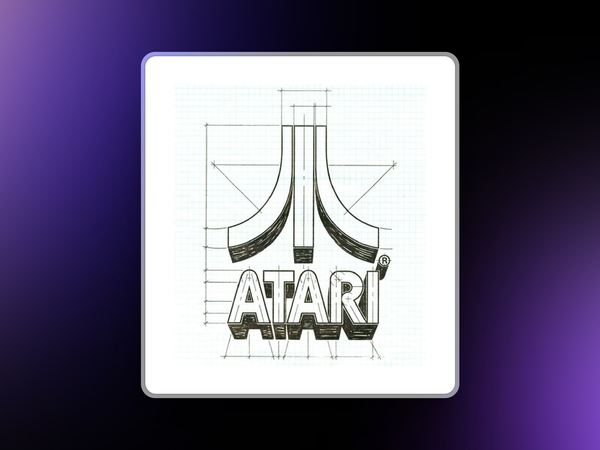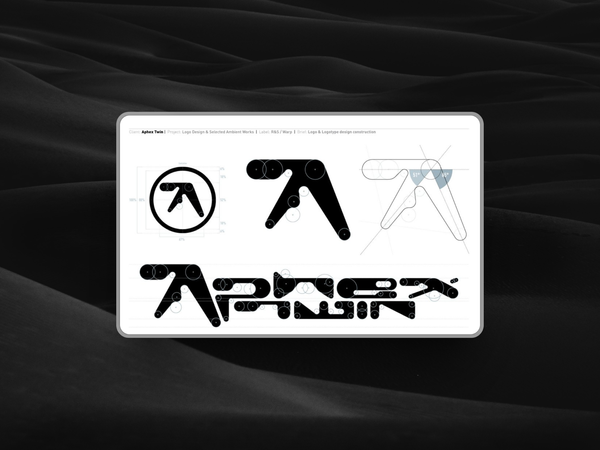Figma Developer Mode vs Zeplin: Why Add Zeplin When Figma Does Everything?
Is Zeplin still relevant when Figma is the "do everything" app?
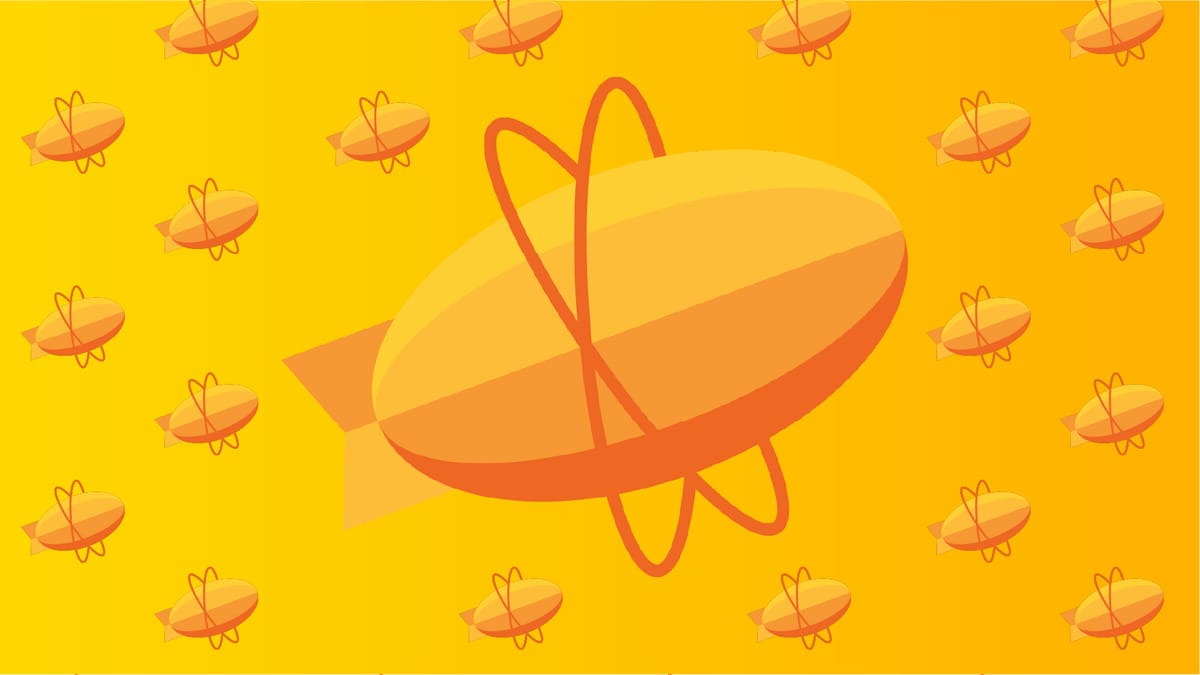
When handing over designs to developers, teams approach it in different ways.
For many, Figma’s Developer Mode might appear sufficient.
So why add Zeplin into the workflow? What makes it a better product for design handover, especially when Figma already provides specs and design information?
The key lies in structure, clarity, and a systematic approach to delivery.
Let’s explore what sets Zeplin apart from Figma’s Dev Mode and why it might be worth integrating into your design and development process.
A Structured Approach: More Than Just Specs
Figma’s Developer Mode offers a simple way to access design specifications, making it attractive for teams who want to keep everything in one platform.
However, Zeplin goes beyond by bringing order and structure to the process.
Handover isn’t just about sharing specs; it’s about providing the development team with a well-organised design package, ensuring everything required to convert designs into code is easily accessible.
Zeplin organises design files, documents design decisions, and offers more intentional version control.
This eliminates the constant back-and-forth between designers and developers, preventing miscommunication and ensuring developers have the information they need upfront.
Version Control: Figma vs. Zeplin
Figma’s version control is similar to tools like Google Docs—every change is automatically saved and tracked.
This works well for designers who want to explore different iterations. However, Zeplin’s version control is designed for teams, offering two key differences:
- Intentional Versioning: In Zeplin, you choose when to "commit" changes, giving you a cleaner, more organised version history. Developers can see exactly what has changed and why.
- Screen-Specific Versioning: Zeplin tracks changes for individual screens rather than the whole file. This makes it easier to isolate and review changes specific to a particular screen, without having to sift through an entire project history.
Consistency Across Teams
As your team grows, consistency becomes vital for seamless collaboration.
In Figma, different designers may document and structure files differently, which can lead to confusion for developers working across multiple projects.
Zeplin helps solve this by enforcing a unified, systematic handover process.
No matter who the designer is, developers always receive information in the same, familiar format, minimising human error.
For larger teams or those managing complex projects, this consistent approach can save a lot of time and reduce miscommunication.
Documentation and Collaboration with Developers
Beyond just sharing specs, Zeplin allows designers to annotate their designs with detailed information.
This includes documenting how certain components should behave, how different screens connect, or any specific user flows and edge cases.
Developers don’t need to guess how elements are supposed to work—they have clear documentation to guide them.
This level of detail helps prevent misunderstandings and reduces the number of follow-up questions developers need to ask, something that Figma’s Developer Mode doesn’t handle quite as comprehensively.
Why Teams Still Choose Zeplin Over Figma Dev Mode
Despite the convenience of an all-in-one tool like Figma, many teams continue to integrate Zeplin into their workflow.
Here’s why:
Access and Permissions: Figma requires developers to have a “design seat” with editing permissions to use Dev Mode, which can increase costs. Zeplin keeps these permissions more streamlined and cost-effective, as developers don’t need design seats.
Tailored for Handover: Zeplin is built specifically for design handover. While Figma focuses on design creation with some developer-friendly features, Zeplin focuses entirely on ensuring a smooth transition from design to development.
Scalability: As your team grows, Zeplin’s organised approach to handover becomes more valuable. Larger teams, working on more complex projects, benefit from the additional structure and documentation that Zeplin provides.
Zeplin’s Limitations and Feedback
While Zeplin offers many advantages, users have noted some limitations:
Project Limits and Annotations: Zeplin’s cap on project numbers in certain pricing plans can be restrictive for bigger teams.
Additionally, the lack of detailed annotations or clickable prototypes can be limiting for teams dealing with intricate design interactions.
Component Documentation: Zeplin shows specs and components, but some users feel it falls short on comprehensive documentation, such as guidelines for use, accessibility considerations, or content recommendations.
Zeplin has acknowledged these issues and is actively working on improvements, which is reassuring for teams considering the tool.
Conclusion: When Should You Add Zeplin?
For smaller teams or solo designers, Figma’s Developer Mode might be enough for basic design handover.
However, as your team grows and your projects become more complex, Zeplin’s structured and systematic approach to handover can make a significant difference.
The organised version control, detailed documentation, and consistent handover process make it easier for developers to execute designs correctly, with fewer miscommunications.
Larger teams and organisations with multiple designers and developers will find Zeplin especially useful for ensuring clarity and reducing bottlenecks.
If your goal is to improve efficiency, minimise communication errors, and streamline your design-to-development workflow, Zeplin may be the right tool for you.