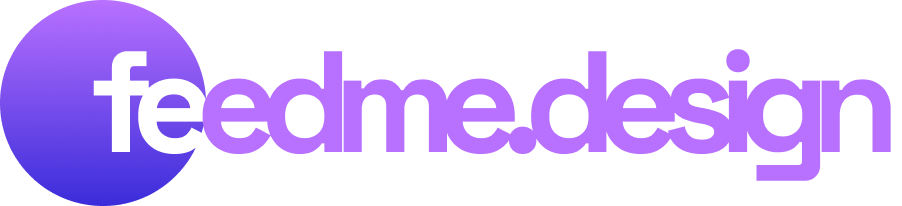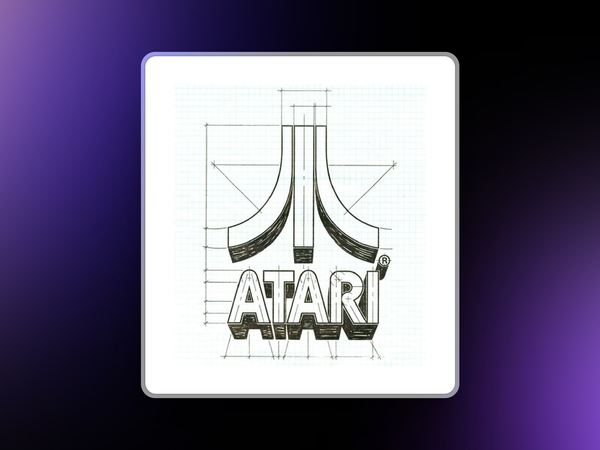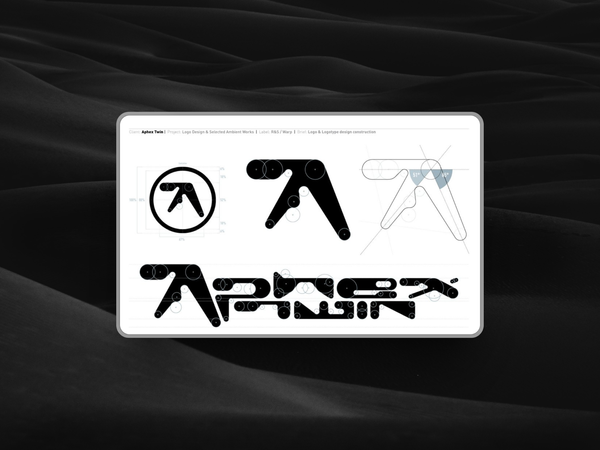The UX of Authentication: Stop Annoying Your Users
Authentication should be invisible when done right. Instead, it’s often frustrating, tedious, and riddled with unnecessary steps. Let’s fix that

You’ve got a great product. People want to use it. But first, you force them to jump through hoops just to log in.
Password rules that require hieroglyphics? Security questions that assume you still remember your childhood pet’s exact spelling?
Captchas that make you question your ability to recognize a bus?
Authentication UX is one of the biggest sources of user frustration, and yet, it’s often treated as an afterthought.
Bad authentication can tank conversions, frustrate users, and make them abandon your product before they even get started.
Let’s break down how to do it right—and where most platforms go wrong.
1. Passwords: The Necessary Evil
Passwords are an outdated mess, but we’re stuck with them—for now. Here’s how to make them less painful:
- Ditch arbitrary complexity rules – Forcing users to add a mix of uppercase, numbers, and special characters doesn’t actually make passwords more secure. It just makes them impossible to remember. Encourage passphrases instead (e.g., "CorrectHorseBatteryStaple").
- Let users paste passwords – If someone is using a password manager, don’t punish them by blocking pasting.
- Show password option – Masking passwords by default is fine, but give users a way to reveal what they typed. Otherwise, typos = frustration.
- Make password reset simple – Don’t bury the “Forgot password?” link, and don’t force people to jump through unnecessary hoops.
2. 2FA: Extra Security Without the Pain
Two-factor authentication (2FA) is essential for security, but it shouldn’t feel like a chore. The worst offenders make users rely on SMS codes that might never arrive.
Here’s how to do it right:
- Authenticator apps > SMS – Text messages are vulnerable to SIM swapping attacks. Google Authenticator, Authy, or even passkeys are safer.
- Offer multiple options – Not everyone wants to use an app. Give alternatives like email-based magic links.
- Remember trusted devices – Don’t ask for 2FA every single time unless it’s a high-risk action.
3. Single Sign-On (SSO) and Social Logins
Users hate creating new accounts. If you offer Google, Apple, or other SSO options, they’ll often take them. But a few rules apply:
- Make it clear what data you collect – People don’t want surprises about what’s being shared.
- Still allow password login – Some users prefer to keep accounts separate from social logins.
- Handle account linking properly – If someone signs up with an email and later tries SSO, merge the accounts instead of creating duplicates.
4. Magic Links: Underrated But Powerful
Magic links (where a user enters an email and gets a login link) are surprisingly smooth when implemented well. The key is speed—emails should arrive instantly. If there’s a delay, people get frustrated.
Best practices:
- Set the link to expire within a reasonable time – Too short, and users get locked out; too long, and it’s a security risk.
- Make sure users know to check spam – Many email systems aggressively filter automated messages.
- Consider backup login options – Some users still prefer passwords.
5. Captchas: Necessary, But Usually Terrible
Captchas exist to stop bots, but they often make life miserable for real people. Google’s reCAPTCHA v3 is an improvement since it runs invisibly in the background, but here are better approaches:
- Don’t punish users with endless image grids – If they fail once, let them try an alternative.
- Use behavioral analysis instead – Some modern systems check mouse movements and typing speed to determine if a user is human.
- Balance security with usability – If you must use a captcha, don’t require it on every single login.
6. Error Messages: Don’t Blame the User
Poorly written error messages are a top reason for authentication rage-quits.
Examples of bad UX:
- "Your password is incorrect." (Which part? The email or the password?)
- "Something went wrong." (Great. What do I do now?)
Better approaches:
- Be specific – "Incorrect password. Check your caps lock."
- Offer solutions – "Forgot password? Reset it here."
- Don’t lock users out too quickly – Allow a few tries before forcing a cooldown.
7. Account Recovery: The Last Resort
When users get locked out, they need a way back in—without feeling like they’ve been banished forever.
Best practices:
- Make password recovery easy – A simple, obvious "Forgot password?" link is a must.
- Don’t require the old password – If a user forgets their password, don’t ask them to enter it to reset it (yes, some sites actually do this).
- Give multiple recovery options – Backup codes, secondary emails, or phone numbers help users regain access.
8. Login Persistence: Stop Making Users Log In Again
Ever been forced to log in every single time you visit a site? That’s unnecessary friction. Persistent sessions are key:
- Use secure cookies – Let users stay logged in unless they log out or clear cookies.
- Offer "Remember me" responsibly – Make sure it actually works and isn’t just an illusion.
- Re-authenticate only when needed – Only ask for a fresh login when performing sensitive actions.
Final Thoughts: Get Out of the User’s Way
Authentication UX is about one thing: getting users to their destination without making them hate the journey.
Bad authentication breaks trust and drives people away.
Good authentication is seamless, secure, and almost invisible. If users never think about your login process, you’ve done it right.
So, stop annoying your users. Make authentication something they don’t even notice.